As here at iPho9 we always sharing tweaks and apps and here we are going share another very useful and good demanding tweak with all of you that how to avoid iTunes automatic sync when connecting iOS device with your computer as when we connect our device with computer which has already installed iTunes so iTunes automatically start syncing with connected iOS device. Here is a very simple solution to do this, check out the details.

There are two approaches to do this, one way is specific to a device, which means that we specify iTunes not to start syncing whenever a specific iOS device such as iPhone is connected to our computer. And the other way to stop syncing every iOS device when connected.
How To Avoid iTunes Automatic Sync When Connecting iOS Device
As already mentioned that this method is used to stop iTunes to sync with a specific device when plug-in into computer. By following these instructions iTunes will not sync your iPhone when connected but will sync other iOS devices, but if you want to stop syncing every iOS device then just read through following section.
- Connect your iPhone with your computer via USB cable, iTunes will automatically launch and start syncing
- Click on iPhone icon from left panel
- From left side of screen in navigation column simply click on Summery tab which will bring another screen showing device basic info, backups and things like that
- Just scroll-down to option section
- Here just uncheck the box named “Automatically sync when this iPhone is connected.”
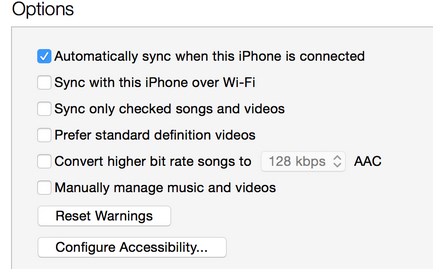
- Hit Apply button to save changes.
And from now on when you connect your iPhone with your computer the iTunes will not sync your device as you specify the specific device in options to from avoiding syncing, you can apply the same procedure for any other device.
But if you want stop iTunes to sync every iOS device just follow these simple instructions to do this.
- Open iTunes
- From iTunes menu navigate to iTunes -> Preferences..
- Just select the Device tab
- And here just click the check-box which indicates “Prevent iPods, iPhones, and iPads from syncing automatically.”
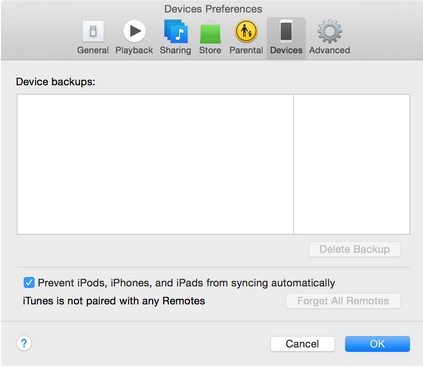
- Click OK button.
And that’s all now just connect any iOS device with your computer without any fear that iTunes will start syncing automatically.










