Most people are really feel disturbance when that lost their device not because its value but just because the value able data such as their photos, emails, notes or things like that, which resides on their device. So it is really good to keep your device safe in such situation, and people who are using iOS devices can easily do this by using safe mode. here’s how to enable iPhone & iPad lost mode.
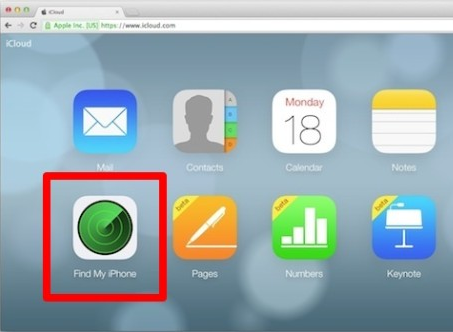
iPhone Lost Mode is an excellent feature of “Find My iPhone” that enables you to lock remotely your iPhone with a pass-code and on-screen message, making the missing device useless when it’s in “Lost Mode” until the pass-code is entered properly. Thus, making this aspect more desirable is the ability to select a phone contact for that locked device, and dialing that number will become the only workable item on lock screen of iPhone during Lost Mode. So here’s how to lock missing device remotely using iPhone Lost Mode.
To use Lost you should have a legitimate Apple ID configured with iCloud, and “Find My iPhone” must be turned on in the Settings app in the iPhone. iPhone running latest on iOS firmware have complete support for the Lost Mode along with remote locking, messaging, number call-back, wipe remotely.
How To Enable iPhone & iPad Lost Mode
Ready to place a missing iPhone in Lost Mode? Here is how to proceed, or how to try this out by yourself with your own device:
- Open the web browser and goto iCloud.com, log-in by using the Apple ID.
- Select “Find My iPhone” from icon list when you logged in to the iCloud.com.
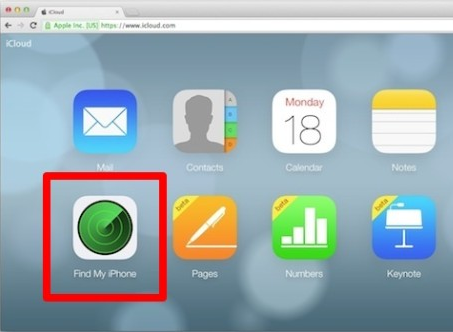
- Choose “My Devices” from top menu and select the device to put this into Lost Mode, or choose your device on map found onscreen.

- Choose the “Lost Mode” from given three options button
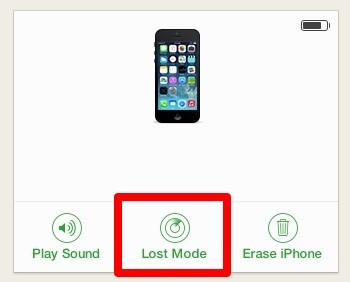
- Type the phone number you’re able to get contacted.
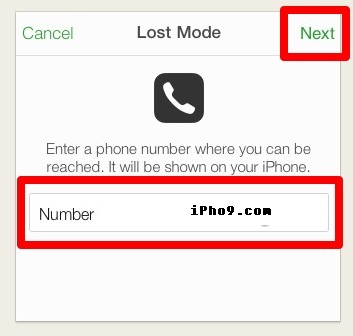
- Select the “Next” and then type a message to show up on lock screen of missing iPhone while in Lost Mode.
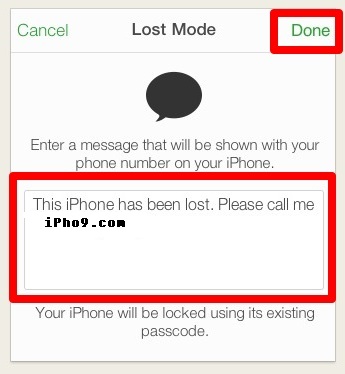
- Now select the “Done” option to activate the Lost Mode, device locking remotely with the above mentioned contact phone number and message.
Now the iPhone will be set into “Lost Mode”, with the message type in the previous step displayed on the lock screen. The device is now useless except for just two options: somebody can tap the “Call” to call the contact number entered in earlier step, or anyone can swipe to pass-code screen and give the pass-code of device if they do know it . Here’s how a iPhone in Lost Mode will appear to be if somebody turns-on the screen:

The device continues to be locked until the right pass-code has been entered. The pass-code required is going to be the same that was typed by you while in the original lock screen pass-code setup procedure.
Find My iPhone and iCloud also will send you the email updates if the iPhone been put into Lost Mode with date and time when this was initially enabled, and you’ll also get the updates if device has been properly unlocked by using the passcode:


