Here we are with an easy iOS 8.4.1 to iOS 8.4 downgrade guide. One thing is important here is that this procedure is effective until iOS 8.4 signing is not closed by the Apple. The moment the signing window for the target firmware is closed, you will not be able to perform iOS 8.4.1 downgrade. Check out more detail here for downgrade procedure.
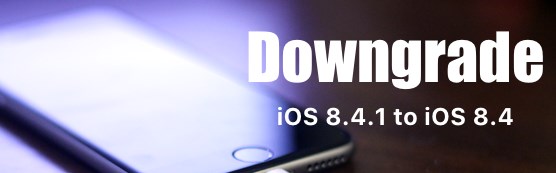
Recently the iOS 8.4.1 the latest iOS firmware is released for public by the Apple for all latest iOS devices including iPhone, iPad, or iPod Touch. Which includes a couple of bug fixes with some improvements for Apple Music. Furthermore Apple has fixed numerous vulnerabilities used by the TaiG team in the TaiG jailbreak for iOS 8.4 – iOS 8.1.3, which means that there is no jailbreak for this new iOS update.
You can download the new update via OTA by navigating to Settings -> General -> Software Update. People who already get this new update but facing some issues and need to downgrade iOS 8.4.1 back to iOS 8.4 to fix the issues, then down here a very simple guide to get back the last update, as Apple has not yet blocked the signing window for this.
The iOS 8.4.1 downgrade to iOS 8.4 is compatible on following iOS devices:
- iPhone 6, iPhone 6 Plus, iPhone 5s, iPhone 5c, iPhone 5, iPhone 4S
- iPad 4, iPad 3, iPad 2, iPad Air 2, iPad Air
- iPad mini 3, iPad mini 2, iPad mini with retina display
- iPod touch 5th generation
Steps to Downgrade from iOS 8.4.1 to iOS 8.4
As iOS 8.4.1 is the latest iOS version, you cannot update to an older version through iTunes. You will have to go through the following process.
- Head over to this page and download iOS 8.4 IPSW for your iOS device. Ensure that you have downloaded the correct IPSW firmware according to the model number of your device. Installing incorrect firmware might damage the iOS device. The firmware downloading will take some time and it totally depends on the size of firmware files.
- Once you have the correct iOS firmware version downloaded, plug your iOS device to the computer using USB cable
- Launch iTunes
- Navigate to the device’s summary page and hold the Option/Alt on the keyboard. Or, Shift if you are using Windows
- While holding the key combination mentioned above, click Update in iTunes
- Browse to the location where you have saved the IPSW file and open it. Now iTunes will begin downgrading your iPhone/iPad and install iOS 8.4
The iOS 8.4.1 to iOS 8.4 downgrade is completed and your device should now runningiOS 8.4. If you want to restore your backup, go to the device’s summary page in iTunes and click on Restoring Backup. Wait for some time until the process is completed, and your device should be back on iOS 8.4.1.



