Usually we borrow our iPhone or iPad to our youngsters or buddies or sometime we purchased online an already used iOS device from somebody and we got a device with a language which is strange for us. So definitely we need to change the Siri language for our iPhone or iPad or any other iOS device to take full advantage from most popular iOS assistant so just follow these below instructions that how to change Siri language on iPhone.
The instructions are so easy that in a few moment all will be OK on following the directions properly. You already know that the iOS personal assistant designed as bi-lingual which facilitates users around the world. You will find lots of options to pick from. Perhaps somebody talks in an unfamiliar language and you need to change your iPhone Siri language for that.
How To Change Siri Language On iPhone
yet again we are mentioning this isn’t complex. It is very easy to adjust the Siri to understand your own language or change to another language anytime you would like to change.
Step 1. Unlock your device home screen
Step 2. Open the Setting app.
Step 3. Tap on General menu and then tap Siri.
Step 4. Tap on Language option and then select the require language for iOS personal assistant.
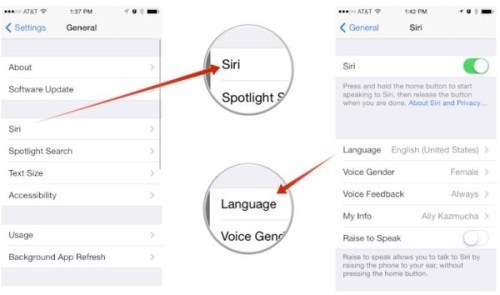
Siri will now talk and have an understanding of the language you pick now. You can change this when required. Keep in mind exit the Settings app to apply the new language.




